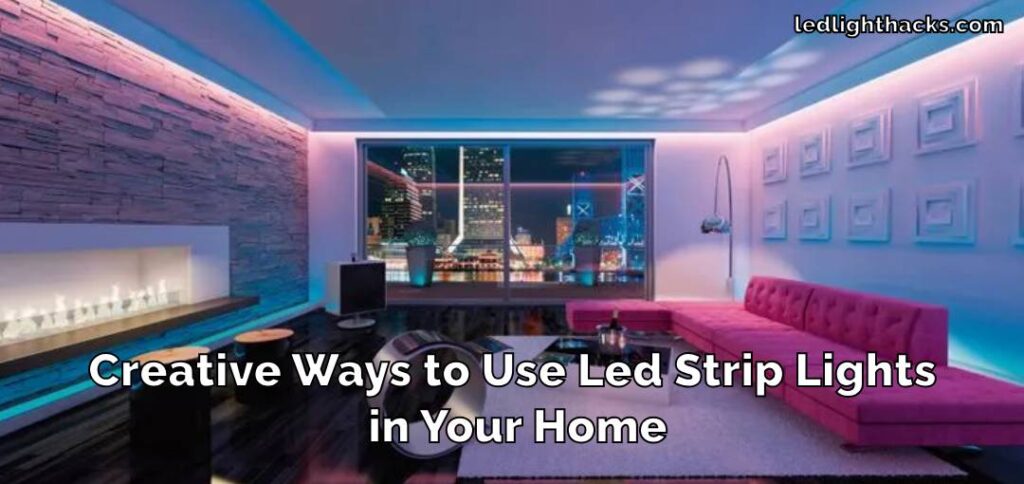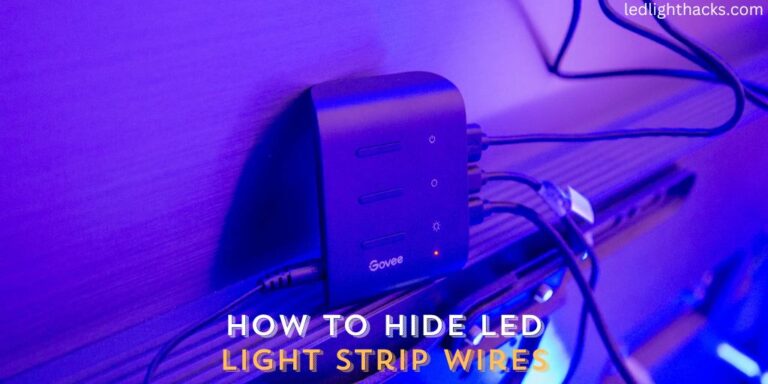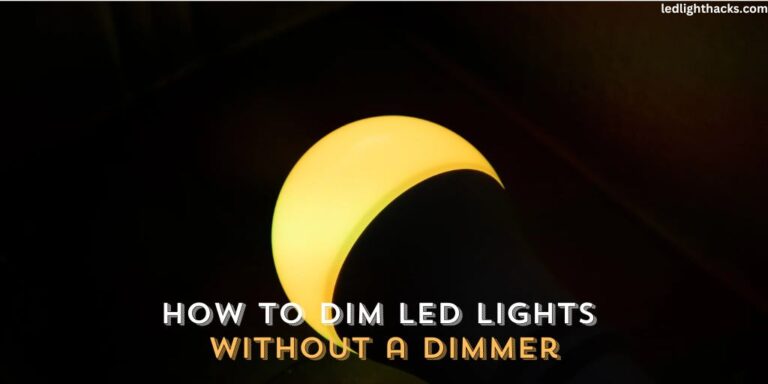How to Connect Daybetter LED Lights to Bluetooth
Connecting Daybetter LED lights to your phone through Bluetooth is a simple and useful way to control your lighting. This guide will show you how to do it in a few easy steps.
You’ll be able to change the brightness, color, and patterns of your lights right from your phone, making it convenient to set the mood for any occasion without having to physically adjust the lights.

First, we’ll talk about what you need to get started and then walk you through each step to connect your lights. It’s important to follow safety tips to make sure you can enjoy your lights safely.
By the end of this guide, you’ll know How to Connect Daybetter LED Lights to Bluetooth to control your Daybetter LED lights, whether you’re setting up for a quiet night in or a lively party.
Why you Connect Daybetter Led Lights to Bluetooth
Linking your Daybetter LED lights to Bluetooth is all about enhancing the way you light up your living space. It’s an easy upgrade that puts full control of your lighting into your hands, through your own phone or tablet.
This means you can switch your lights on or off without moving an inch — just a quick tap on your screen does the trick. But it’s more than just a simple switch it’s the freedom to adjust the feel of a room to exactly what you want.
You can dim the lights for a cozy movie night, brighten them for reading, or choose fun colors for a get-together with friends. And if you’re in the mood for music, you can even make your lights dance along to the beat.
It’s a simple step towards making your home smarter and more tuned to your lifestyle. You don’t need to be tech-savvy to do it — the process is straightforward and the results are immediate.
Connect your Daybetter LED lights to Bluetooth, and you open up a world where your home’s lighting is as flexible and dynamic as you need it to be.
Tools We Need to Connect Daybetter Led Lights to Bluetooth
Before you can enjoy the convenience of controlling your Daybetter LED lights with Bluetooth, you’ll need to gather a few key items. These tools are essential for a smooth setup and to ensure you can start customizing your lighting with just a few clicks.
Here’s what you’ll need:
- Daybetter LED lights with Bluetooth capability
- A compatible smartphone or tablet
- The Daybetter LED light app (available in the app store)
- A stable power source for the LED lights
Once you have these items ready, you’re on your way to transforming how you interact with your home lighting. You’ll appreciate the ease of controlling your lights without needing to physically touch a switch.
Just imagine adjusting your room’s brightness or color from the comfort of your couch or even from another room. With these simple tools, connecting your Daybetter LED lights to Bluetooth is a breeze.
You’re not just setting up lights you’re enhancing your entire living experience with lighting that adapts to your needs at any moment. Enjoy the new level of comfort and personalization that comes with your smart, responsive home environment.
How to Connect Daybetter LED Lights to Bluetooth
If you want to control your Daybetter LED lights with your phone or tablet, here’s a straightforward guide on how to do it:
- First up, make sure your Daybetter LED lights are hooked up and plugged into a power source. They need to be on for you to connect via Bluetooth.

- Next, grab your smartphone or tablet and head to the app store. Search for the Daybetter LED light app, download it, and install it on your device. This app will let you control the lights.
- Once you’ve got the app, open it. You might need to give it some permissions to access Bluetooth, which is pretty standard for this type of app.

- Now, switch on the Bluetooth on your device. Usually, you can find this in the settings.
- When you’re back in the Daybetter app, it should automatically start searching for your LED lights. If it doesn’t, look for a ‘Search’ or ‘Find’ button and tap on it.
- Your LED lights should appear in the app. You’ll likely see a ‘Pair’ or ‘Connect’ option next to your lights. Tap this, and the app will walk you through the rest of the process.
- You might need to enter a code at this point. Typically, this could be ‘0000’ or ‘1234’, but if you’re unsure, check the manual that came with your lights.
After these steps, your Daybetter LED lights should be connected to your phone or tablet via Bluetooth. You can now use the app to adjust the lights’ color, set up schedules, or sync them to music, depending on what your model supports.
To sum up, connecting your Daybetter LED lights to Bluetooth is easy. Just make sure everything is set up correctly, download the necessary app, and follow a few simple steps. Then, you’ll be all set to customize your lighting right from your mobile device.
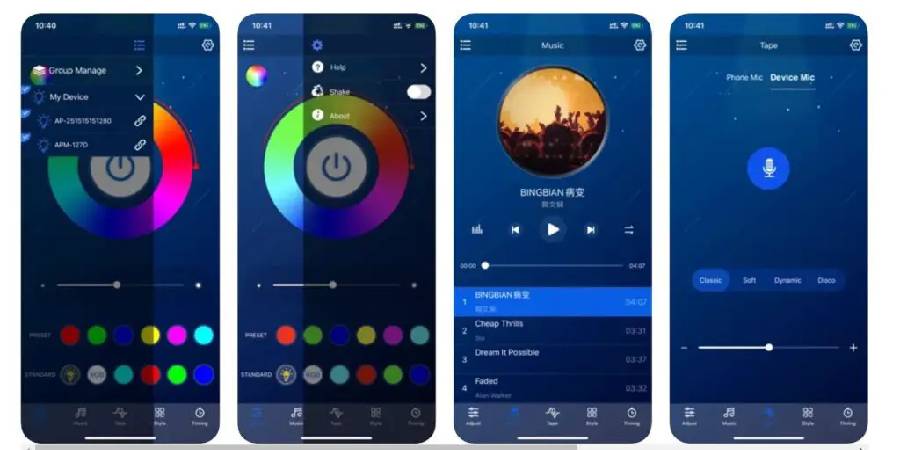
Precaution while Connect Daybetter LED Lights to Bluetooth
Taking care of safety and making sure everything works right is really important when you’re setting up your Daybetter LED lights with Bluetooth. Make sure the LED strips are put up the right way and that they’re firmly in place.
This stops any accidents with electricity from happening. It’s also crucial to use a power source that you can rely on for these lights, as this keeps your lights running smoothly and safely.
Have your phone or tablet near the LED lights during the setup to make sure they can talk to each other without any trouble. If your lights or the app on your phone need an update, do it, because it could make everything work better and keep your system secure.
Always stick to the official Daybetter app for controlling your LED lights. Sometimes, other apps you find might not be safe and could mess things up or not protect your personal stuff well. So, sticking to the right app means you won’t run into these problems.
In short, when you’re connecting your Daybetter LED lights to Bluetooth, just be careful with how everything is set up, use the right app, and keep things up to date. This way, you can enjoy your lights without having to worry about safety or things not working right.
FAQ’s
How Do You Connect Daybetter LED Lights to Your Phone?
To connect Daybetter LED lights to your phone, ensure your lights are powered on. Download the Daybetter app from your phone’s app store and open it.
Turn on Bluetooth on your phone and use the app to find your lights. Select your lights within the app and follow any further prompts to complete the pairing process. Once paired, you can control your lights using the app.
Do Daybetter LED lights have Bluetooth?
Yes, many Daybetter LED lights come with Bluetooth capability. This feature allows them to connect with a smartphone or tablet for wireless control. Check your product specifications to confirm if your particular model supports Bluetooth connectivity.
How Do I Connect My LED Lights to Bluetooth?
To connect LED lights to Bluetooth, first make sure the lights have Bluetooth functionality. With Bluetooth enabled on your device, open the corresponding LED light app and it should detect your lights.
Follow the in-app instructions to pair the lights with your device. If required, input any necessary codes provided with your LED light kit.
Can Daybetter LED Lights Connect to Music?
If your Daybetter LED lights have the music connection feature, you can sync them to play along with your favorite tunes. By using the official Daybetter app on your phone or tablet, you can set your lights to change colors or flash in time with the music’s beat.
This feature is great for setting up a party atmosphere or just adding some fun to your listening experience. The lights can pick up the rhythm of the music and change their intensity or color to match, making your room a live canvas that reflects the sounds you love.
Can you Connect Daybetter LED Lights to an App?
Indeed, Daybetter LED lights are designed to work with an app that you can download onto your smartphone.
This app acts as a remote control, giving you the power to change the lights’ colors, adjust brightness, and turn them on or off. After you install the app from your phone’s app store, open it and connect it to your LED lights via Bluetooth.
The app will guide you through how to pair your lights with your device. Once they’re connected, you can play with the various settings, schedule when the lights turn on or off, and even create custom scenes or themes for different occasions.
It’s a convenient way to manage your lighting and create the perfect ambiance in your space.
Conclusion
By connecting your Daybetter LED lights to Bluetooth, you give yourself the ability to personalize your environment exactly how you see fit.
This detailed guide has provided you with straightforward instructions on how to make that connection, so you can really make the most of your LED lights.
Keeping in mind the safety tips and proper setup steps, you can look forward to a lighting experience that is not only safe and reliable but also adaptable and fun.
Bluetooth technology invites you to a world where your lighting is as flexible as your imagination. This article has explored how to connect daybetter LED lights to Bluetooth.
With your Daybetter LED lights now synced to your device, you can set them to follow the rhythm of your favorite songs, light up your home office in a way that boosts your focus, or softly glow for a calm evening.
The convenience of this smart technology means that you can alter your lights to suit your immediate need or mood, right from the palm of your hand. Enjoy discovering the many ways you can enhance your daily life with the vibrant versatility of Daybetter LED lights.
How to Change a Light Switch without Turning Off the Power
Mastering the skill of changing a light switch without turning off the power holds great…
How To Stick LED Strip Lights On Wall Without Damaging Paint
LED light strips have surged in popularity, adorning homes and spaces with their vibrant colors…
Can Led Lights Get Wet
LED lights are everywhere, from homes to city streets, known for their efficiency and brightness….
Creative Ways to Use LED Strip Lights in Your Home
LED strip lights, those brilliant strips of technology, serve as a beacon of innovation in…
Can Solar Lights Catch Fire
Solar garden lights are your go-to pal for lighting up your backyard oasis while keeping…
What gauge wire for LED lights
When diving into LED lighting, one aspect that might not catch your eye at first…