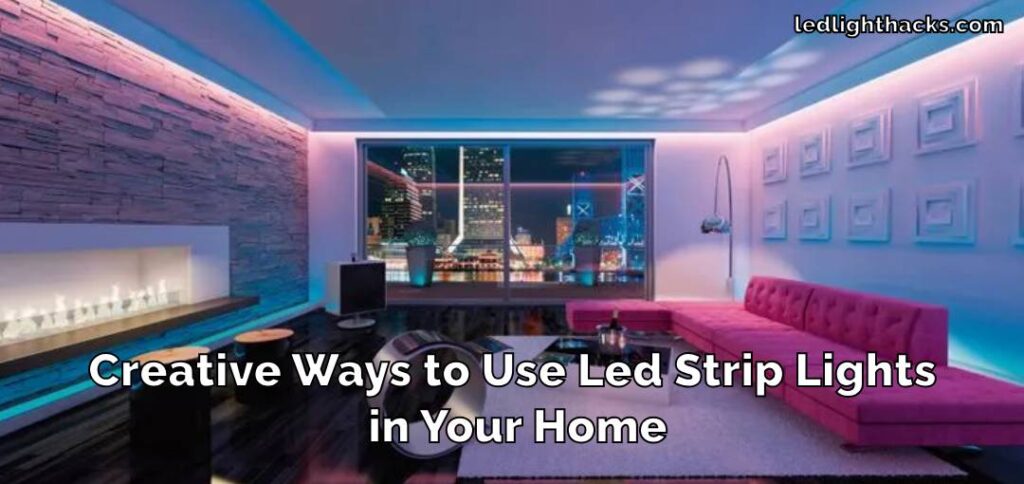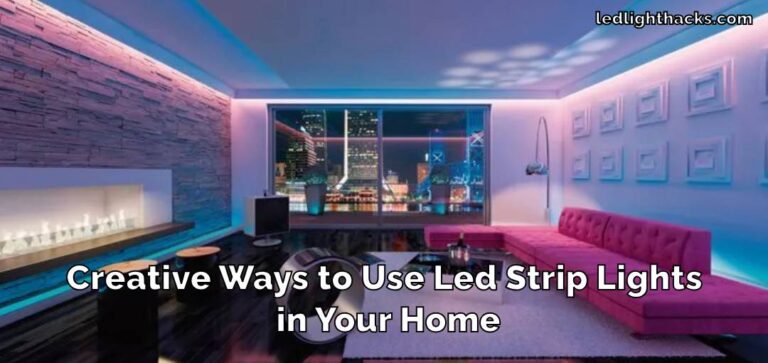How to Connect Keepsmile LED Lights to Your Phone
Turning your space into a dynamic, mood-enhancing area is now easier than ever with Keepsmile LED lights. Known for their flexibility and energy-saving features, these LED lights bring smart lighting control right to your smartphone.
This guide is all about showing you how to connect Keepsmile LED lights to your phone, lighting up your living or work areas in smarter ways. Imagine adjusting the brightness, changing colors, or setting the perfect mood for a movie night or an intense workout session, all with a few taps on your screen.

Let’s dive into the steps to make your environment not just brighter, but also more personalized and intelligent, leveraging the convenience of controlling your LED lights directly from your phone.
Why You Need to Connect Keepsmile LED Lights to Your Phone
Connecting Keepsmile LED lights to your phone goes beyond simple convenience it’s about crafting an atmosphere that suits your lifestyle and feelings.
With your phone as a remote, adjusting the light’s intensity, switching colors, or setting up lighting schedules becomes a breeze. Picture yourself gently waking up to lights that mimic the morning sun, or creating the perfect party mood with lights that dance to the beat.
This smart connection to your phone isn’t just about personal comfort it also helps in reducing energy usage. You can turn off the lights from anywhere using your phone, preventing waste and saving on electricity bills.

Moreover, this feature allows you to experiment with lighting based on your activities. Need a calm, blue hue for yoga or a bright, energizing color for reading? It’s all possible with a few taps.
The Keepsmile app might also offer features like syncing your lights with music or setting them to change at specific times of the day, enhancing your daily routines. This level of control and customization means your home lighting adapts to you, not the other way around.
And for those who are not tech-savvy, worry not. The app is designed to be user-friendly, ensuring everyone can enjoy the benefits of smart lighting without hassle.
Tools We Need to Connect Keepsmile LED Lights to Your Phone
Setting up your Keepsmile LED lights to work with your phone is a straightforward process, but it does require a few basic tools. These tools are commonly available and easy to use, ensuring that anyone can get their lights connected without much hassle. Here’s what you’ll need to get started:
- Keepsmile LED Lights: First and foremost, you need your Keepsmile LED lights. Make sure they are set up where you want them and plugged in.
- A Compatible Smartphone: You will need a smartphone that runs either iOS or Android. This is because the Keepsmile app, which controls the lights, is available on these platforms.
- The Keepsmile App: This app is essential for connecting and controlling your lights. It’s free and can be easily downloaded from the App Store or Google Play Store.
- Stable Wi-Fi or Bluetooth Connection: The type of connection you’ll need depends on the model of your Keepsmile LED lights. Some models connect via Wi-Fi, while others use Bluetooth. Ensure your phone has a stable connection to either one.
Once you have these tools, you’re all set to begin the connection process. It’s a simple setup that offers you a world of convenience and customization with your lighting. The Keepsmile app is designed to be user-friendly, ensuring that even those new to smart lighting can easily navigate and enjoy the benefits of connected LED lights.
How to Connect Keepsmile LED Lights to Your Phone
Connecting your Keepsmile LED lights to your phone is an easy and rewarding process that transforms your lighting experience. Here’s a step-by-step guide to ensure a smooth setup:
Install the Keepsmile App
First, download the Keepsmile app from your phone’s app store. It’s available for both iOS and Android devices. Install the app and open it once the download is complete.

Turn on Your Keepsmile LED Lights
Plug in your Keepsmile LED lights and turn them on. Make sure they are in a ready state for pairing. Some models may require you to hold a button on the control box for a few seconds to activate pairing mode.

Turn On Bluetooth or Wi-Fi
Before proceeding, make sure your phone’s Bluetooth or Wi-Fi is turned on. The type of connection you use depends on your Keepsmile LED model. Most recent models use a Wi-Fi connection for more stable and longer-range control, while some may still use Bluetooth.
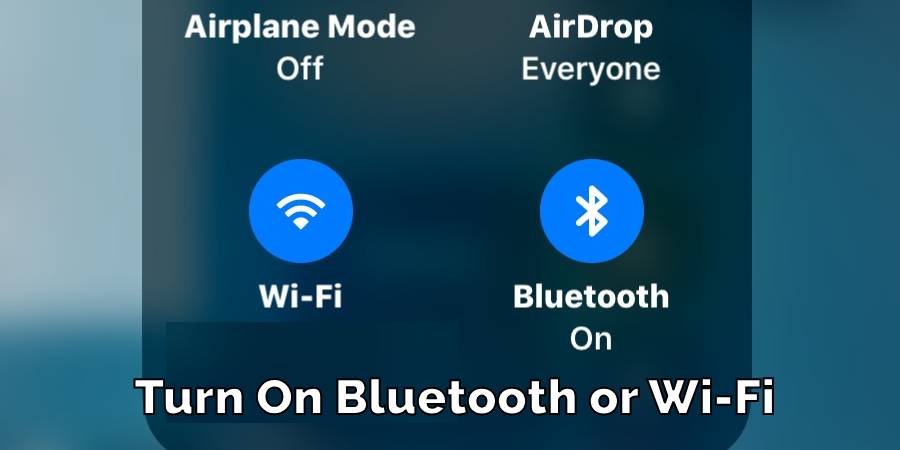
Open the Keepsmile App
Launch the Keepsmile app on your phone. You may need to sign up or log in if it’s your first time using the app.
Connect to Your LED Lights
n the app, look for an option to add or discover new devices. Follow the on-screen instructions to search for your Keepsmile LED lights. Once the app finds your lights, select them to establish a connection.
Select your LED lights from this list to establish a connection. If you encounter any issues, ensure that your lights are powered on and close enough to your phone.
Customize Your Lighting
After successfully connecting your LED lights to your phone, you can start customizing. The Keepsmile app allows you to change colors, adjust brightness, set schedules, and even create lighting scenes to match your mood or activity.
Remember, if you encounter any issues during the setup, ensure your LED lights are correctly plugged in and that your phone’s Bluetooth is on and working. If problems persist, consulting the Keepsmile user manual or contacting their customer support can offer additional guidance. Enjoy the convenience and customization that comes with your new smart lighting setup!
To Disconnect Keepsmile LED Lights from Your Phone
There might be times when you need to disconnect your Keepsmile LED lights from your phone.
Maybe you’re changing phones, troubleshooting, or simply want to use the lights without the app. Whatever the reason, disconnecting your Keepsmile LED lights from your phone is a straightforward process that can be done quickly.
To begin, open the Keepsmile app on your phone. This is the same app you used to connect and control your lights.
Once the app is open, look for the settings option it’s usually represented by a gear icon or similar. In the settings menu, you’ll find a list of connected devices – this is where your Keepsmile LED lights will be listed.
Find your LED lights in the list and select them. You should see an option to either ‘disconnect’ or ‘remove the device.’ Tapping on this option will unpair your lights from the app.
It’s important to note that even after disconnecting, your Keepsmile LED lights will continue to work as regular LED lights. They just won’t be connected to your phone anymore, meaning you won’t be able to control them through the app until you connect them again.
By following these steps, you’ll have your Keepsmile LED lights controlled on your phone in no time. This setup not only adds a modern touch to your home but also gives you unprecedented control over your environment’s ambiance.
Precautions While Connecting Keepsmile LED Lights to Your Phone
When setting up your Keepsmile LED lights to connect with your phone, safety and efficiency should be your top priorities. Here are some key precautions to keep in mind to ensure a smooth and safe experience:
- Update Your Phone’s Operating System: Before starting the connection process, make sure your smartphone is up to date. This means checking if there are any updates for your iOS or Android device. An updated phone operates more smoothly and is less likely to have connectivity issues, which is essential for a successful pairing with your Keepsmile LED lights.
- Download the Keepsmile App from Official Sources: To control your Keepsmile LED lights from your phone, you’ll need their app. It’s crucial to download this app only from trusted sources – the Apple App Store for iPhone users and the Google Play Store for Android users. Downloading apps from official stores reduces the risk of accidentally getting a fake app or one that could harm your device with malware.
- Follow Electrical Safety Guidelines: When installing your Keepsmile LED lights, safety comes first. Always make sure the power is off before you start the installation. Read the instruction manual carefully, and if you’re not confident about doing it yourself, don’t hesitate to ask for professional help. Also, ensure that your LED lights are compatible with your home’s electrical system to avoid any potential issues.
- Handle LED Lights with Care: LED lights, although durable, should be handled gently. Avoid bending them too much or pulling on them forcefully. When placing them, ensure they have enough space and are not near any water sources or heat-emitting appliances.
- Check Wi-Fi or Bluetooth Connectivity: Ensure that your home Wi-Fi or Bluetooth (depending on your LED model) is reliable and secure. A stable connection is needed for the Keepsmile LED lights to work properly with your phone. If you’re using Wi-Fi, also ensure that your network is secure to prevent unauthorized access.
- Avoid Overloading Circuits: Be mindful of not overloading your home’s electrical circuits. If you’re installing multiple LED strips or lights, calculate the total power consumption and make sure it doesn’t exceed the capacity of your electrical circuit.
By following these simple yet important precautions, you can enjoy the innovative features of your Keepsmile LED lights safely and efficiently. Remember, taking a few extra minutes to ensure everything is set up correctly can save you time and hassle in the long run.
FAQ’s
Does Keepsmile LED Lights Have an App?
Yes, Keepsmile offers a user-friendly app available in major app stores like the Apple App Store and Google Play Store.
This app allows you to control various features of the LED lights, such as changing colors, adjusting brightness, and setting up custom lighting schedules. It’s a convenient way to manage your lighting right from your smartphone.
How Do I Reset My Keepsmile LED Lights?
If you need to reset your Keepsmile LED lights, the process is typically straightforward. Most of the time, you can reset them by turning the lights off and then back on several times in quick succession. This action resets the lights to their default settings.
However, it’s important to refer to the specific instructions in the manual that came with your lights, as the reset process can vary slightly between different models.
Why Are 3 of My LED Lights Red?
If you notice that three of your LED lights are showing a red color and it’s not intentional, it could be due to a couple of reasons. It might be a connection issue where the lights are not properly communicating with the app, or it could be a specific setting within the app itself.
Check the app’s color settings to ensure you haven’t accidentally set them to red. If that’s not the issue, try resetting the lights as mentioned above.
Can You Cut Keepsmile LEDs?
Keepsmile LED strips are designed to be versatile and can often be cut to fit specific lengths. They typically have marked points along the strip where it is safe to cut. It’s very important to cut only at these designated points to avoid damaging the strip.
Always follow the manufacturer’s instructions carefully when cutting the LED strips to ensure you don’t harm the product or create a safety hazard.
Is LED OK for Eyes?
LED lights, in general, are considered safe for your eyes. They are a popular choice due to their energy efficiency and longevity. However, it’s wise to avoid staring directly into any bright light source, including LED lights.
Use them at a comfortable brightness level and try to avoid exposure to very bright LEDs for extended periods. If you have specific concerns about light sensitivity or eye health, it’s always a good idea to consult with an eye care professional.
Conclusion
Connecting Keepsmile LED lights to your phone brings a new dimension of convenience and customization to your lighting experience. This article has explored how to connect Keepsmile LED lights to your phone.
Whether it’s setting the perfect mood for an evening or ensuring your home is lit exactly how you like it when you arrive, the integration of smart technology with LED lighting opens up a world of possibilities.
Remember, while the setup is straightforward, always prioritize safety and follow the manufacturer’s guidelines. This smart lighting solution illuminates your space with a spectrum of colors, all controlled from the palm of your hand.
How to Change a Light Switch without Turning Off the Power
Mastering the skill of changing a light switch without turning off the power holds great…
How To Stick LED Strip Lights On Wall Without Damaging Paint
LED light strips have surged in popularity, adorning homes and spaces with their vibrant colors…
Can Led Lights Get Wet
LED lights are everywhere, from homes to city streets, known for their efficiency and brightness….
Creative Ways to Use LED Strip Lights in Your Home
LED strip lights, those brilliant strips of technology, serve as a beacon of innovation in…
Can Solar Lights Catch Fire
Solar garden lights are your go-to pal for lighting up your backyard oasis while keeping…
What gauge wire for LED lights
When diving into LED lighting, one aspect that might not catch your eye at first…